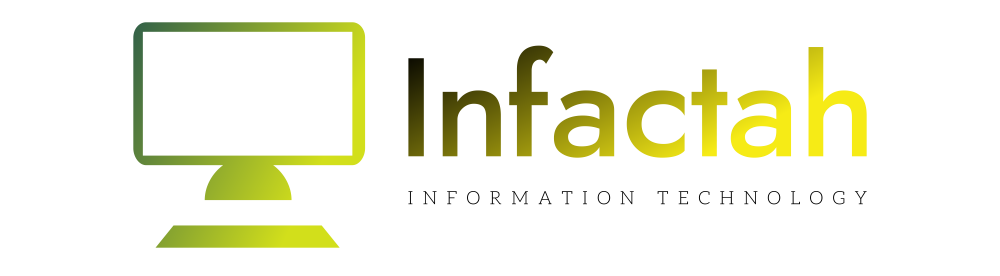My awesome co-author Christine Pinto is a super amazing Kindergarten teacher. She sent out a tweet the other day with a tip on how to use my Randomize Slides Add-on for daily word review.
.@alicekeeler just saved me a BUNCH of time w/ her Randomize Slides add-on in #GoogleSlides
I have sight word slides to review daily with Ss; instead of creating 5 different decks to shuffle words, I can use her add-on!#thanksKeeler #GoogleWorkspace #ELAchat #ecechat #edugif pic.twitter.com/3fi28PBiNl
— Christine Pinto (@PintoBeanz11) October 24, 2022
Rethinking Google Slides
Presentations are typically pretty linear. You would not want to shuffle up your presentation! However, when we get creative and use Google Slides for student interactions a lot more possibilities open up.

Shuffle Slides
There are many uses for shuffling your Google Slides.
Spiral Review is great for learning.
Creating a Google Slides with review questions, vocabulary words, or sight words can be shuffled to have a quick warm up each day.

Steps
- Create a Google Slides presentation with the words or questions.
- Keep adding to the Google Slides as the school year goes on.
- Use the Randomize Slides Add-on by Alice Keeler to shuffle the slides. This is located in the Extensions menu in Google Slides.
- Click on Slideshow to display the first, and now random, slide to students.
- Keep adding more slides and keep randomizing!
-

How to roll 3 dice in Google with the Google Dice Roller. You need to roll some dice, you don’t have any handy or you need to project to the class your dice rolls. Google makes this easy!
-

I am a big fan of helping students to use STRATEGIES when approaching math rather than mindlessly following steps in an algorithm. Personally, I rarely follow order of operations when simplifying a math expression. Having number sense means you look at the math task and THINK about it and find ways to break apart and…