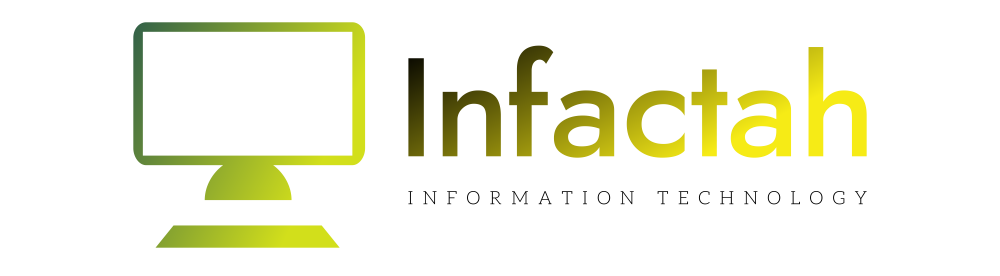Instagram, an increasingly popular social media platform owned by Facebook, is quickly gaining traction with people looking to share and view online photos and videos. Here are some interesting Instagram stats to note:
- Instagram now has 1 billion active users monthly. 500 million of those visit the platform daily. (Statista)
- 71% of Instagram users are under 35 years old. (Statista)
- 80% of Instagrammers say Instagram helps them decide whether to buy a product or service. (Facebook)
- 83% of Instagram users say they discover new services and products on Instagram. (Facebook)
- Around 71% of businesses in the U.S. use Instagram. (Mention)
- Instagram generates four times more interactions than Facebook. (Socialbakers)
Because of this—and rightly so—many businesses are using Instagram to post photos of events, products, restaurant dishes, and more in order to reach a new audience.
However, some small business owners shy away from Instagram because it’s a mobile app and images and videos are uploaded from a smartphone onto the platform. This can be inconvenient, especially if you prefer to work from your desktop or have your files stored there and don’t care to transfer them to your phone for posting.
But hesitant Instagram users rejoice—you don’t have to upload videos and images on your smartphone! You can easily do it from your computer with a couple simple steps.
Read on to learn how to easily upload your content to Instagram where it can be shared, liked, and commented on.
How to Post Instagram Content from Your Desktop Using Chrome
- Log into Your Instagram Account using the Chrome browser on your desktop computer. If you don’t have an Instagram account set up yet, go to Instagram and click the “Sign Up” button to set up your account.
- Once you are logged in, use your mouse to right click in a blank area of the page.
- A box will appear. Click on the Inspect option.

- In the next box that appears, click on the Toggle device toolbar in the top left.

- Once you click this, your screen will shrink to a mobile view. Click on the profile icon in the top right of you Instagram page.

- Finally, use the video or image icons to upload photos and videos to your Instagram account.

- Once finished with your posts, click the “x” to close out of Inspect. Your screen will then return to its normal size.

Now you can easily post your videos and photos to Instagram without using your smartphone, so hop on Instagram and start posting your content today. If you need help staying active with your social media accounts, we’re here for you! OpenVine offers a comprehensive social media strategy to help small businesses grow. Contact us today to learn how we can help you boost your bottom line with online marketing.