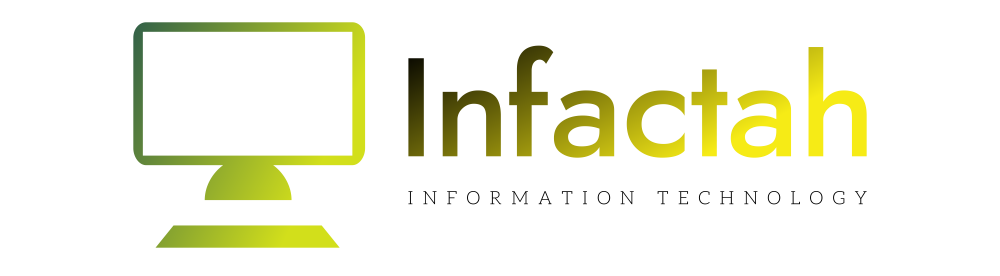I use Google Sites to create tutorial pages for my students. Sites is multimedia!! I can add video, pictures, text, Bitmoji’s, and more. Google Sites integrates with Google Drive. Your Google Docs, Sheets, Slides, etc… can easily embed right into the page.
Teacher Tutorials in Google Sites
Rule: Do “not” link to things you require students to view.
Some research I read years ago indicated that links do not get clicked on. The data I have collected over the years has verified this. If I ask students (or anyone) to click on a link the click rate is pretty low. For this reason I try to avoid using links for anything mandatory for students to view. If I need them to link to an external website I take a screenshot and hyperlink the screenshot. This way if they do not click on the link they still see the key information right on the Google Sites page.
Student Portfolios
If your students are creating their work in Google Docs, Sheets, Slides, etc… Sites allows them to easily embed their work. Simply double clicking on the page reveals a wheel to insert from Google Drive. I’m a big fan of student reflection. Student portfolios allow students to showcase their work and then add reflection pieces.
Sharing Google Pages in Google Sites
Whether it be a teacher tutorial page or a student portfolio the page in Google Sites needs to be shared.
Publish the Google Site
By default the site is not visible. You will need to click “Publish” and republish each time you make edits.
It is important to MANAGE the sharing settings. The default is people at your school can view the site. And this may be what you want. However, I would recommend clicking on “MANAGE” to be intentional about the sharing.
This allows you to see 2 layers of sharing permissions. The “Draft” access is who can view the unpublished portion of your site. It is defaulted to “Restricted” and should stay that way. As you make edits to the site they are in draft until you hit the publish button each time. After hitting the publish button, who can see the full site? That is the second option “Published site.” The default is your school domain. If you want others to be able to view the published links you will need to change this.
Want More Help with This? Become a Premium Member
Sharing an Individual Page in Google Sites
Clicking the Publish button and setting the site sharing persons is an essential step. However, after you add new content you need to click the Publish button again. Adding a new page and publishing allows that page to be visible.
You want to share the link to a specific page.

The page link icon is in the toolbar.
Along the top, to the left of the Publish button is the link icon. This provides you the link to the specific page you are looking at. Click on “Copy link.” If you have not already published the page this link will be the site link not the page link.
Share this link!
This is how you share a page in Google Sites. First, create the site. Second, add a page. Thirdly it is important to PUBLISH the site and publish each time you make edits. Fourth, click the copy icon in the toolbar to “Copy link.” Last, share the link!
-

How to Roll 3 Dice in Google
-

Students Should Decompose Fractions
-

How to Print a Google Form